Docker on RHEL
Docker is an open source software platform to create, deploy and manage virtualized application
containers on a common operating system (OS), with an ecosystem of allied tools. Docker Inc.,
the company that originally developed Docker, supports a commercial edition and is the principal
sponsor of the open source tool.
Docker is a tool that packages, provisions and runs containers independent of the OS. Container
technology is available through the operating system: A container packages the application service
or function with all of the libraries, configuration files, dependencies and other necessary parts to
operate. Each container shares the services of one underlying operating system.
Docker was created to work on the Linux platform, but has extended to offer greater support for
non-Linux operating systems, including Microsoft Windows and Apple OS X. Versions of Docker
for Amazon Web Services (AWS) and Microsoft Azure are available.
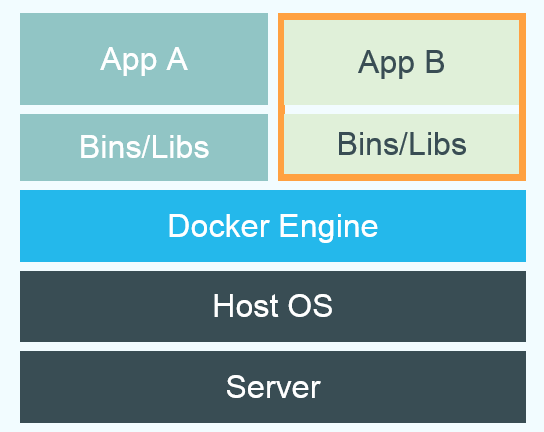
The Docker platform is the only container platform to build, secure and manage the widest array of
applications from development to production both on premises and in the cloud. Docker Community
Edition [CE] empowers developers with tools to build applications and Docker Enterprise Edition [EE]
provides IT with multi-architecture operations at scale. Docker delivers both an engine for innovation
that modernizes without disruption while reducing total costs by more than 50%.
Install docker on RHEL
#####################
Add docker repo
Add docker repo
###########################
[root@dhcppc5 ~]# yum-config-manager --add-repo
https://download.docker.com/linux/centos/docker-ce.repo
Loaded plugins: langpacks, product-id
[root@dhcppc5 ~]# yum-config-manager --add-repo
https://download.docker.com/linux/centos/docker-ce.repo
Loaded plugins: langpacks, product-id
adding repo from: https://download.docker.com/linux/centos/docker-ce.repo
grabbing file https://download.docker.com/linux/centos/docker-ce.repo
to /etc/yum.repos.d/docker-ce.repo
repo saved to /etc/yum.repos.d/docker-ce.repo
Download container-selinux rpm file
###############################
[root@dhcppc5 Downloads]# wget ftp://ftp.pbone.net/mirror/ftp.scientificlinux.org/linux/scientific/7x/external_products/extras/x86_64/container-selinux-2.9-4.el7.noarch.rpm
Install container-selinux rpm using rpm -ivh
######################################
[root@dhcppc5 Downloads]# rpm -ivh container-selinux-2.9-4.el7.noarch.rpm
warning:
container-selinux-2.9-4.el7.noarch.rpm: Header V3 RSA/SHA256 Signature,
key ID f4a80eb5: NOKEY
Preparing... ################################# [100%]
Updating / installing...
1:container-selinux-2:2.9-4.el7 ################################# [100%]
Install docker
##############################
[root@dhcppc5 Downloads]# yum install docker-ce -y
Start docker service
##########################
[root@dhcppc5 Downloads]# systemctl restart docker
Check the docker service
###############################
[root@dhcppc5 Downloads]# systemctl status docker
● docker.service - Docker Application Container Engine
Loaded: loaded (/usr/lib/systemd/system/docker.service; disabled; vendor preset: disabled)
Active: active (running) since Fri 2018-02-23 11:54:24 IST; 10min ago
Docs: https://docs.docker.com
Main PID: 994 (dockerd)
Memory: 38.6M
CGroup: /system.slice/docker.service
├─ 994 /usr/bin/dockerd
└─1001 docker-containerd --config /var/run/docker/containerd/containerd.toml
Check the docker network ip configuration
########################################
[root@dhcppc5 Downloads]# ifconfig
docker0: flags=4099<UP,BROADCAST,MULTICAST> mtu 1500
inet 172.17.0.1 netmask 255.255.0.0 broadcast 172.17.255.255
ether 02:42:82:f0:76:e1 txqueuelen 0 (Ethernet)
RX packets 0 bytes 0 (0.0 B)
RX errors 0 dropped 0 overruns 0 frame 0
TX packets 0 bytes 0 (0.0 B)
TX errors 0 dropped 0 overruns 0 carrier 0 collisions 0
Install docker on AWS EC2 RHEL
####################################
[root@ip-172-31-24-115 ~]# yum-config-manager --enable rhel-7-server-extras-rpms
Loaded plugins: amazon-id, rhui-lb
[root@ip-172-31-24-115 ~]# yum-config-manager --enable rhui-REGION-rhel-server-extras
[root@ip-172-31-24-115 ~]# yum -y install docker

well! Thanks for providing the information
ReplyDeleteKubernetes Online Training
Docker Training
Docker Online Training
ReplyDeleteNice blog,Thanks for sharing a information.Learn more about..
DevOps Training
DevOps Online Training
Nice blog post.Thank you for sharing.
ReplyDeleteOpenstackCertification Online Training from Hyderabad
Business Analyst Investment Domain Online Course from India
Oracle EPM Cloud Training from Pune
QlikView Training
Togaf Online Coaching from Canada
Best Hyperion Essbase And Planning Online Training